Homeworld 3’s performance is uneven, but can be spared the worst of spacefight slowdown
Set course for the settings menu
Nic reckons Homeworld 3, the long-awaited spacefaring RTS, is mostly pretty good. Qualified hoorays for that, as well as for the fact that it doesn’t make especially mad demands of your hardware: besides netting a Steam Deck Playable badge from Valve, its minimum PC specs only list the likes of the Intel Core i5-6600 and Nvidia’s GTX 1060. Easily doable, for most aspiring galactic admirals.
Once a battle gets underway, however, Homeworld 3’s performance can start tanking, turning an initially smooth engagement into a more stutter-prone light show. The good news? You can more than double your framerates with a relatively small handful of graphics setting changes, even if some these (including the DLSS and FSR 2 upscalers) can be a tad inconsistent in their own right.
To give an idea of how quickly your FPS can change, the game’s own built-in benchmark starts off with some lightweight ship deployments, where even the GTX 1060 could push 90fps using Epic/1080p settings on the RPS test rig. Seconds into an actual skirmish breaking out, that drops all the way into the sub-20fps range. A more thread-rich CPU will help here, though my test PC’s Intel Core i5-11600K is more than up to the task on paper. That leaves two solutions: activate upscaling, or lower other settings.
On balance I’d say it’s worth trying Nvidia DLSS if your graphics card supports it, though in my testing its performance improvements have ranged from a modest 11% on the RTX 4060 (using Quality mode at 1080p) to a big fat 0% on the RTX 4070 Ti (also Quality, at 1440p). Still! It remains the best-looking of the upscaling options, with AMD FSR 2 coming in second. This also produces minor but potentially worthwhile gains, including the 13% improvement I got on the GTX 1060 over native TAA.
Bigger performance enhancements, mind, can be found elsewhere in the settings menu.

Homeworld 3: best settings guide
With the same min-spec GTX 1060 as a guinea pig, I tested out each of Homeworld 3’s visual options individually, to see which help serve up faster framerates once lowered. Presets are available – Epic, High, Medium, and Low – but of these, only Low managed to completely avoid dipping below 30fps at 1080p. Epic, on the other hand, could only average 30fps, which thanks to Homeworld 3’s oscillating performance meant sustained periods below that. Far better, then, to selectively drop a few high-impact settings, while leaving the ones that don’t hurt performance turned up.
Upscale algortithm/Resolution scale: As mentioned, I didn’t exactly enjoy mahoosive benefits from any upscaler, but for non-RTX graphics cards you might as well try FSR 2 on Quality. This nudged Epic performance up from 30fps to 34fps, without doing much harm to fidelity. Those with a compatible GeForce GPU, meanwhile, should stick to DLSS on Quality, which did help on my RTX 4060.
Use high res translucency: This, you can leave enabled. The single additional frame-per-second I got on the GTX 1060 was not worth the unappealing low-res visual effects that come with disabling it.
Anti-aliasing quality: A non-issue if you’re using DLSS or FSR 2, both of which include their own anti-aliasing. But, if you’d rather stick to native rendering, then it’s fine to leave this on Epic. I only got 2fps more on Low.
Post-processing: Another 2fps gain came by lowering this from Epic to Low. Unlike AA quality, though, this is worth doing, as there isn’t much of a visual quality difference.
Shadow quality: Again, 30fps on Epic became 32fps with this one setting switched to Low. You can see the difference in screenshots, not so much in motion.
Shading quality: You can likely leave this on Epic, as dropping all the way down to Low on the GTX 1060 only gave me one extra frame on average.
Visual effect quality: The real key to faster Homeworld 3 performance. Swapping from Epic to Low got my GTX 1060 all the way up from 30fps to 42fps, and that included significantly smoother running during those more intense battle moments. Visual richness does take a hit, but not so much as to outweigh a speed boost of this size.
Texture quality: Keep this up, as I only averaged 31fps on Low – just 1fps faster than with Epic.
Screen space reflection quality: Leave on High. Both the Low and Off settings kept average performance at an unchanged 30fps, so cutting reflections won’t help.
View distance quality: Somewhat surprisingly, dropping view distance from Epic to Low only got the GTX 1060 up to 31fps. As such, you can probably leave it on the former.
Nebula quality: You can keep this maxed out too, as changing to Low didn’t improve performance one jot.
Ray-traced shadows: As with DLSS, I swapped my GTX 1060 for an RT-compatible RTX 4060 to test this. The addition of ray tracing wasn’t as brutal as I expected – at 1080p with DLSS on Quality, the 4060 averaged 42fps with the higher-tech shadows and 40fps without. Even so, the visual difference is pretty minor, so you’re not missing out much by favouring performance.
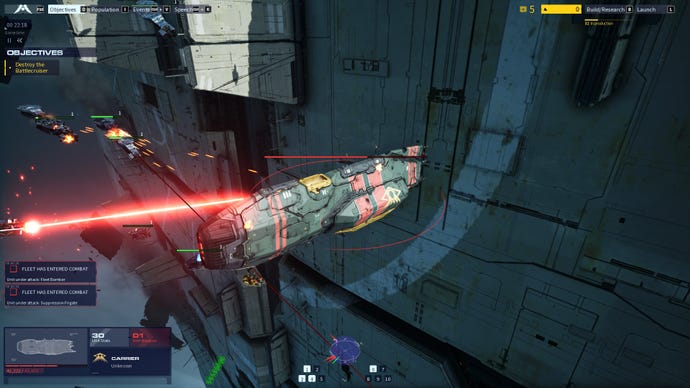
The short version of all of that is you can still use Epic quality on most of Homeworld 3’s individual options – just a few drops to Low will greatly speed things up. Here’s what I’d call its best settings combination, for lower-end and fancy-schmancy PCs alike:
- Upscale algorithm: FSR 2/DLSS if supported
- Resolution scale: Quality
- Post-processing quality: Low
- Shadow quality: Low
- Visual effect quality: Low
- Ray-traced shadows: Off
- Everything else: Epic
The humble GTX 1060 could, with these settings, produce a slick 65fps in the benchmark tool. That’s more than twice that of the Epic preset with native rendering, and most importantly, it only dropped as low as 36fps during that run, keeping the toughest scenes looking far smoother and more in tune with the faster, quieter moments.
In fact, it only hit that low very briefly, generally staying above 40fps while all those lasers were kicking off. Homeworld 3 is no technical masterpiece – more consistent performance would have been nice to have in the first place – but at least it’s not beyond help, and of the kind you can provide yourself in just a few clicks.








